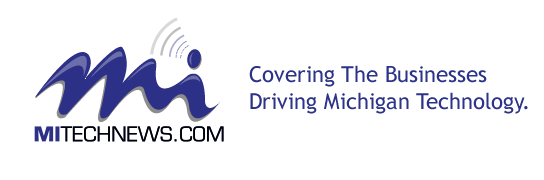If you are reading this page, you probably have an issue with your Exchange Server 2016 database or the contained mailboxes. It could happen due to any reason, such as a corrupted database, server re-installation, server failure or migrations, or merging of data to a new database.
In any such event, performing the Exchange Server recovery tool with the help of a recently created database backup would be a recommended move. Apart from this method, admins often also seek the help of a Recovery Database or RDB.
If nothing works or if your manual method is taking too long to execute, using a third-party Exchange Server recovery tool, such as Stellar Repair for Exchange is always a better idea.
In this post, we will discuss in detail about the Recovery Database and find out how it can help to restore Exchange Server 2016.
What is a Recovery Database?
This specific mailbox database assists the administrators in mounting a restored database and recovering the Exchange mailboxes along with the contained data items. This recovery option is useful when you have to restore particular mailboxes, their items, or the folders contained in these mailboxes without hampering the live Exchange mailbox database.
How and when to use a Recovery Database?
You can use a recovery database for mailbox databases in Exchange Server 2016 and later versions only. Make sure that the target mailbox used for data extraction and merges, and the database mounted in the Recovery Database (RDB) both are in the same Active Directory forest.
Here are some situations that necessitate the use of RDB:
- Dial tone recovery for the same server: When you have restored the original database from the backup through a dial tone recovery operation.
- Dial tone recovery for alternate server: When you have recovered data from an RDB after restoring the original database from the backup as a part of the alternate server dial tone recovery operation.
- Deleted Mailbox recovery: When you have to recover a deleted mailbox from a backup due to its expired retention period.
- Deleted Data recovery from a purged or deleted mailbox: When you have to recover deleted data from the backup after its deletion or purging from a mailbox.
How to create a Recovery Database?
Before proceeding to create an RDB, make sure you have the requisite permission to carry out this procedure. It will take around 1 minute to create the recovery database, or may be a little bit additional time. So have patience and let the process to complete.
You can seek the help of the Exchange Management Shell (EMS) for creating an RDB. Here are the commands:
- This command will create a recovery database on a Mailbox Server.
New-MailboxDatabase -Recovery -Name Recovery Database Name -Server Mailbox Server Name
- This command will create a recovery database on the Mailbox Server with the help of a custom path for the database file and log folder.
New-MailboxDatabase -Recovery -Name Recovery Database Name -Server Mailbox Server Name -EdbFilePath “Path of database file and log folder”
- To verify the creation of recovery database, you can run the command below:
Get-MailboxDatabase <RecoveryDatabaseName> | Format-List
It will show details of the display configuration for the recovery database.
Once you create the recovery database with success, now is the turn to bring in action to restore data. The next section talks about it in detail.
Using a Recovery Database to Restore Exchange Server 2016 Mailboxes
After creating a recovery database, you can use a backup application to restore the mailbox database into it. Alternatively, you may also copy a database and its files into the folder structure of the Recovery Database.
It will take around one minute to restore an Exchange Server 2016 mailbox with the help of a recovery database. In addition, you will need to put the database into a clean shutdown state for data extraction by using the Eseutil /R option. This will also take considerable time.
Using EMS to recover data with the help of a recovery database
Here are the steps to perform this task with the help of Exchange Management Shell:
- Select a location for the recovery database. Use this location to copy a recovered database and its contents or to restore a database along with its log files.
- As stated earlier, bring the database into the state of clean shutdown by using Eseutil.
Eseutil /R EXX /l <RDBLogFilePath> /d <RDBEdbFolder>
Here EXX refers to E00, E01, E02…, which is the log generation prefix for the database.
- Create a recovery database by using the below EMS command
New-MailboxDatabase -Recovery -Name <RDBName> -Server <ServerName> -EdbFilePath <RDBPathandFileName> -LogFolderPath <LogFilePath>
Next, do the following:
- Give the recovery database a unique name
- For the EdbFilePath parameter, use the name and path of the database file
- For the LogFolderPath parameter, use the path of the recovered log files
- Restart the Microsoft Exchange Information Store (MSExchangeIS) service.
Restart-Service MSExchangeIS
- Now is the turn to mount the recovery database
Mount-database <RDBName>
- Next, you should ensure the presence of mailboxes that you wish to restore in the mounted database. Here is the command for the same:
Get-MailboxStatistics -Database <RDBName> | Format-Table DisplayName,MailboxGUID –AutoSize
- Use the New-MailboxRestoreRequest cmdlet to restore a mailbox or items from the recovery database to a production mailbox.
- This command will restore the source mailbox to the target mailbox.
New-MailboxRestoreRequest -SourceDatabase Database Name -SourceStoreMailbox Mailbox GUID-TargetMailbox Mailbox name
- This command will restore the contents of the source mailbox to the archive mailbox.
New-MaiboxRestoreRequest -SourceDatabase Database Name -SourceStoreMailbox “Mailbox Content” -TargetMailbox Mailbox Id -TargetIsArchive
- Finally, find the status of the Mailbox restore request. Use the Get-MailboxRestoreRequest for this.
Get-MailboxRestoreRequest -Status Completed | Remove-MailboxRestoreRequest
To find out the successful recovery of the Exchange Server 2016 mailbox, open the target mailbox through Outlook and look out for the recovered data. This entire method is useful but accompanies certain restrictions. For example, it needs you to have a database backup and numerous steps for the process completion.
In case of no backup database, a failed Exchange Server, multiple databases, or mailboxes from a damaged Exchange Database, this restore method will not work. Perhaps, using an Exchange Server tool for automated recovery would be a comparably better move.
Exchange Server recovery tool to restore mailboxes
Stellar Repair for Exchange is a popular and useful third-party tool to restore mailboxes from Exchange 2016. It is much more convenient than using a recovery database to perform the recovery task. You can use it to extract mailboxes and the contained items from the corrupt or inaccessible EDB files and save them in PST format.
The good thing is that the software does not need you to have additional permissions, log files, or database backup to proceed with the recovery. It enables you to export the extracted mailboxes and their data directly to the live Exchange Server or target mailboxes.
You can use its trial version or buy its paid version to get full access to the software to carry out the mailbox and data recovery process without hassles.
Conclusion
Your mailboxes in Exchange 2016 may become damaged or corrupt due to various reasons. This may affect your accessibility to the mailboxes, causing problems in your business flow. To get even with this problem you can use a recovery database. However, it works only with Exchange Server 2016 and later versions.
To create the recovery database and to restore mailboxes with its help, you will have to use Exchange Management Shell commands such as Eseutil, New-MailboxDatabase, Get-MailboxDatabase, and so on. This method is effective in restoring the mailboxes but has certain limitations.
For instance, it does not work in various cases, such as the absence of database backup, failed Server, or damaged EDB. Confiding in a third-party Exchange Server recovery tool such as Stellar Repair for Exchange would be a better option.